Scrolling with Thinkpad’s Trackpoint in BackTrack
One of the beautiful features of a Thinkpad : Scrolling using middle button and trackpoint, is missing out of the box on BackTrack 4. Here is how you enable it.
Based on Ubuntu bug 282387 , you need to patch xserver-xorg
add source repos for the /etc/apt/sources.list
deb http://us.archive.ubuntu.com/ubuntu/ intrepid main restricted
deb-src http://us.archive.ubuntu.com/ubuntu/ intrepid main restricted
deb-src http://us.archive.ubuntu.com/ubuntu/ intrepid main restricted
and then issue these commands to patch
apt-get update
cd /tmp
apt-get install build-essential git-core
apt-get build-dep xserver-xorg-input-evdev
git clone git://git.freedesktop.org/git/xorg/driver/xf86-input-evdev
cd xf86-input-evdev
git reset --hard 5f2c8a2dcdf98b39997ee5e7c9a9ace3b640bfa3
./autogen.sh --prefix=/usr
make
make install
cd /tmp
apt-get install build-essential git-core
apt-get build-dep xserver-xorg-input-evdev
git clone git://git.freedesktop.org/git/xorg/driver/xf86-input-evdev
cd xf86-input-evdev
git reset --hard 5f2c8a2dcdf98b39997ee5e7c9a9ace3b640bfa3
./autogen.sh --prefix=/usr
make
make install
Once its patched, you need to add entry in fdi policy
nano /etc/hal/fdi/policy/mouse-wheel.fdi
and paste this in there
<match key="info.product" string="TPPS/2 IBM TrackPoint">
<merge key="input.x11_options.EmulateWheel" type="string">true</merge>
<merge key="input.x11_options.EmulateWheelButton" type="string">2</merge>
<merge key="input.x11_options.XAxisMapping" type="string">6 7</merge>
<merge key="input.x11_options.YAxisMapping" type="string">4 5</merge>
<merge key="input.x11_options.ZAxisMapping" type="string">4 5</merge>
<merge key="input.x11_options.Emulate3Buttons" type="string">true</merge>
</match>
<merge key="input.x11_options.EmulateWheel" type="string">true</merge>
<merge key="input.x11_options.EmulateWheelButton" type="string">2</merge>
<merge key="input.x11_options.XAxisMapping" type="string">6 7</merge>
<merge key="input.x11_options.YAxisMapping" type="string">4 5</merge>
<merge key="input.x11_options.ZAxisMapping" type="string">4 5</merge>
<merge key="input.x11_options.Emulate3Buttons" type="string">true</merge>
</match>
now reboot your machine and everything should be working.
You can further customize the trackpoint behavior by downloading and installing the trackpoint tool from here
It appears under System > Configure Trackpoint
Based on: This original post


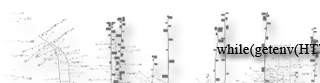

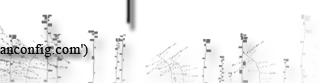
One Response to “Scrolling with Thinkpad’s Trackpoint in BackTrack”
said on November 27th, 2010 at 12:01 am
nice site man.
perhaps there’s an easier way to add the middle button functionality on thinkpad keyboards (worked with my x40).
open up the file “/etc/X11/xorg.config” in a text editor, then paste the following underneath the last entry…
“Section “InputDevice”
Identifier “Mouse0″
…
…
Option “Emulate3Buttons” “true”
Option “EmulateWheel” “true”
Option “EmulateWheelButton” “2″
EndSection”
save, then run the below command in a konsole window.
“sudo dpkg-reconfigure -phigh xserver-xorg”
**this should also create a backup of the original file.
peace.
Leave a Reply